AI Map Maker: Revolutionizing Digital Mapping and Design
- Nan Zhou
- Jul 24
- 5 min read
AI map makers are quickly changing how we design and interact with maps. Now, anyone can create custom maps for their business, events, stories or education with just a few clicks, even without special skills. AI map makers use advanced technology to turn simple text prompts or ideas into detailed, ready-to-use maps for many uses.
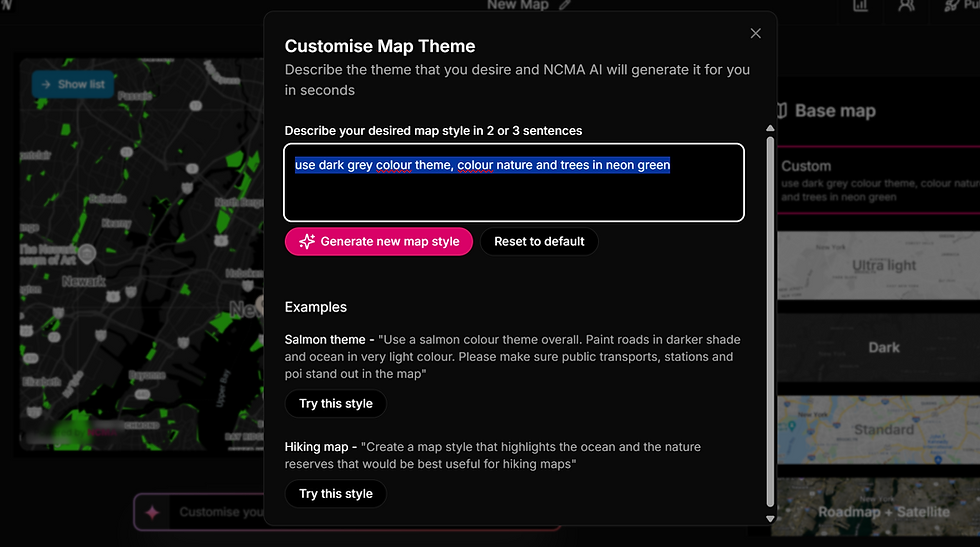
With options to add themes, styles, and interactive features, these tools give us creative control and save us time.
Key Takeaways
AI map makers create custom maps easily from text or ideas.
Modern tools let us customize features, themes, and uses.
These tools work for business, healthcare, non-profit, education, and creative projects.
What Is an AI Map Maker?
AI map makers are tools that use artificial intelligence to turn our ideas or data into custom maps. These systems offer faster, more accessible ways to build visually detailed maps.
How AI Generates Maps
AI-powered map generators use machine learning to create maps from prompts, concepts, or data. We can give a simple text description, upload a rough sketch, or provide location data. The AI then interprets our input and produces a detailed visual map matching our needs.
No Code Map App's AI map maker also allows fine-tuning. We can adjust settings like marker, labels, map style and embed images and videos. This means you can get maps that fit your exact needs, from a custom location directory to event calendars.
Benefits Over Manual Map Creation
Advantages of AI Map Generators:
Speed: Instantly create maps from a few words or data points
Accessibility: Usable by people with no coding skills
Customization: Adjust map features with easy controls
Cost: Many options are free or low-cost compared to custom-coded maps
Key Features of Modern AI Map Makers
No Code Map App AI map maker gives us new ways to create, edit, and use custom maps. These tools use artificial intelligence to make the process faster, more accurate, and much simpler than before.
Customization Options
Our ability to generate custom maps is one of our most important features. With simple text prompts or clicks, you can custom everything from markers, map style, to colour themes and image gallery.
You can also integrate your database so you can have your map data updated in real-time. Advanced options can include adjusting the level of detail, adding icons, and setting the scale. This makes AI-generated maps useful for business, education, storytelling, and entertainment.
User Interface and Ease of Use
Modern AI map makers focus on making the user experience simple and easy. We usually start with a clear dashboard or template, where basic tools and advanced features are easy to find. Even users with little to no coding or design experience can create quality maps.
Quick edits and previews help us adjust our map with immediate feedback. Settings for exporting, printing, or sharing our AI-generated maps are often just a button click away.
User-friendly design elements:
Edit with text prompts or clicks
Easy-to-use UX/UI
Live preview of changes
Simple export options (Embed code, direct URL, PDF, PNG, etc.)
Instant Map Generation
Speed is a central feature of AI map makers. We can generate detailed, custom maps in seconds rather than hours or days. AI quickly processes data or our text prompts to create a map that fits our criteria.
We also allow real-time data update if you connect your database to your map.
Main benefits of instant generation:
Create multiple versions quickly
Update maps as information changes in real-time
Save time on generation and data update
Adapt maps for different audiences or purposes
Creating Custom Maps with AI
AI map makers give us the ability to generate detailed and personalized maps quickly. By using smart prompts and knowing how to export or share our creations, we can make useful maps for games, business, or storytelling.
Step-by-Step Map Creation Process
To start, we pick an AI map generator that fits our needs.
We enter a description of the map we want. If we want pins or interactive elements, we can add custom markers or notes for things like your own list of locations, shops, landmarks, or travel routes.
We can review the generated map, make edits, and save our progress as we go. This step-by-step process lets us quickly turn ideas into visual maps without needing advanced design skills.
Tips for Effective AI Map Prompts
A clear and specific prompt gets better results. We should list important features, like:
Type of use case (location directory, event calendar, news, emergency care, city, travel, animated map etc)
List of locations (either list them out or connect to a database)
Map style (standard Google Maps, earth view etc)
Color scheme (bright, muted, black-and-white)
We should avoid overly complex requests the tool might not understand. Breaking ideas into short, clear sentences works best.
Most AI map generators let us refine or rephrase our prompt as we see the map’s results. This helps us get closer to what we need, improving the custom map with each try.
Exporting and Sharing Maps
Once we are happy with the map, exporting and sharing is straightforward with most AI map makers. Tools usually let us download the map as an image file, such as PNG or JPG, for easy use in presentations or documents.
Some platforms offer PDF exports for printing or advanced formats for use in digital projects. If interactivity is needed, maps like those from No Code Map App can be shared as links so others can view and use them online.
For quick sharing, many generators provide social media links or allow us to embed our map on a website or blog. We can also save our project within the tool for future editing if we need to update the map.
Here’s a table with common export and sharing options:
Export Option | Use Case |
PNG/JPG | Images, presentations |
Print, documents | |
Shareable link | Online access |
Embed code | Websites, blogs |
We can choose the best export method based on how we plan to use or share our custom map.
Real-time Team Collaboration
AI map makers allow us to work on maps at the same time, from anywhere. This is useful for business teams, designers and developers, group projects, teacher teams, or remote sessions.
We can see changes made by others instantly, so everyone stays on the same page. Features like shared editing, commenting, and version history help us communicate and fix mistakes quickly.
Collaboration extends to brainstorming and planning. Group members can vote on ideas, add notes, or build out sections together. These tools often support chat or audio calls, letting us discuss ideas as we map them out.
We also gain tools for tracking progress. With built-in export and sharing options, we can present our work to others or review it as a team. Collaboration with AI map makers helps us connect ideas, stay organized, and reach solutions faster.



Comments